What’s the Best Way to Translate a WordPress Site?

A multilingual site is a great way to reach global audiences and expand to new markets. But sometimes, the process of translating a website can feel overwhelming. You have a lot of your own content to translate, not to mention additional texts from the theme and plugins you’re using.
If you have a WordPress site, there’s a great solution – you can seamlessly translate your site by using a WordPress multilingual plugin and professional translation service.
Índice de contenidos
Index of contents
Index du contenu
Inhaltsverzeichnis
Indice dei contenuti
Choosing a WordPress Multilingual Plugin
WPML is the most popular multilingual plugin for WordPress. It is compatible with almost all WordPress themes and plugins and requires no coding or programming knowledge.
With WPML, you can translate every element of your WordPress site, including:
- Posts, pages, and products
- Custom post types and custom fields
- Taxonomies, tags, and categories
- Menu items and widgets
- Texts from other themes and plugins on your site
Thanks to AbroadLink’s integration with WPML, you don’t have to manually export your site’s content into files for your translators. Instead, you can easily send your content for translation without leaving your site’s dashboard.
Translating Posts and Pages
If you’re like most WordPress users, you’ll publish the majority of your site’s content as a post or page. With WPML, you can easily send posts, pages, and custom post types for translation in one go.
- Start by going to WPML → Translation Management.
- Select the content you want to translate and press the Add selected content to translation basket button.

Selecting items for translation and adding them to the translation basket
- Click over to the Translation Basket tab and select AbroadLink from the drop-down list. Then, click on Send all items for translation.

Sending content for translation to AbroadLink
That’s it! The rest is in the hands of your translation team at AbroadLink.
Making Sure All Your Content Was Sent for Translation
Every WordPress site comes with some additional texts that aren’t part of your posts or pages.
An example of this is the content coming from your site’s theme, such as your site’s tagline and the “Next page” text. You also have widget texts as well as content from the plugins you are using.
With WPML’s String Translation, you can translate any texts that are not in posts, pages, and taxonomies. Many of these texts are already loaded into the String Translation table and ready for you to send to your translation service, AbroadLink.
If you can’t find some of the texts you’re looking to translate, you need to scan your theme or plugin for them. We’ll walk you through the process of scanning a theme for additional texts:
- Go to WPML → Theme and plugins localization and scroll down to the Strings in the themes section.
- Check the box next to the theme you want to scan and click on the Scan selected themes for strings button.
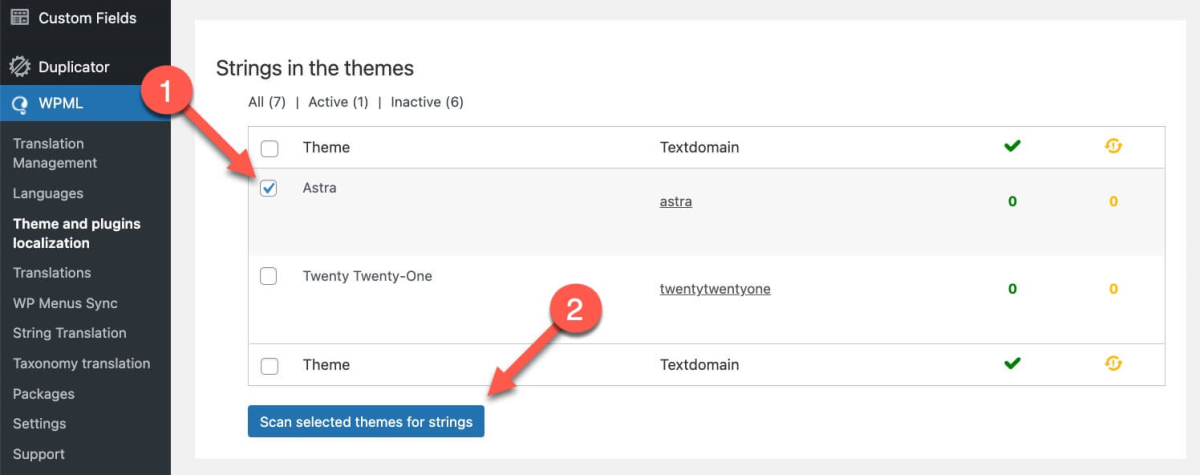
Scanning a theme for additional texts to translate
Once WPML finishes scanning the theme:
- Go to WPML → String Translation and select the text you want to translate.
- Choose the languages you want to translate the text into and click on Add selected strings to translation basket.

Adding theme strings to the translation basket
You can now go to the Translation Basket tab in WPML → Translation Management and send all your selected strings to AbroadLink.
Translating Custom Fields
Once you get the hang of WordPress, you can look into ways of having more control over your content. Custom fields are an example of a popular and more advanced WordPress feature. They allow you to easily add additional information to your posts and pages.
For example, here’s a post with custom fields on both the backend and front-end. As you can see, the custom fields used here allowed us to add extra information about gym trainers to the post.

A post with custom fields on the backend

A post with custom fields on the front-end
Some WordPress custom fields plugins work with WPML out-of-the-box, while others require some additional configuration steps. An example of this is the Advanced Custom Fields (ACF) plugin.
To turn your ACF content multilingual with WPML, you first need to install and activate the Advanced Custom Fields Multilingual (ACFML) bridge plugin on your site. You can find it in the Downloads section of your WPML account.
When you’re done setting up the custom fields in your default language, you can set the translation preferences for them:
- Go to WPML → Settings and scroll to the Custom Fields Translation section.
- Select the Translate option for the ACF custom fields you want to translate and Save your changes.
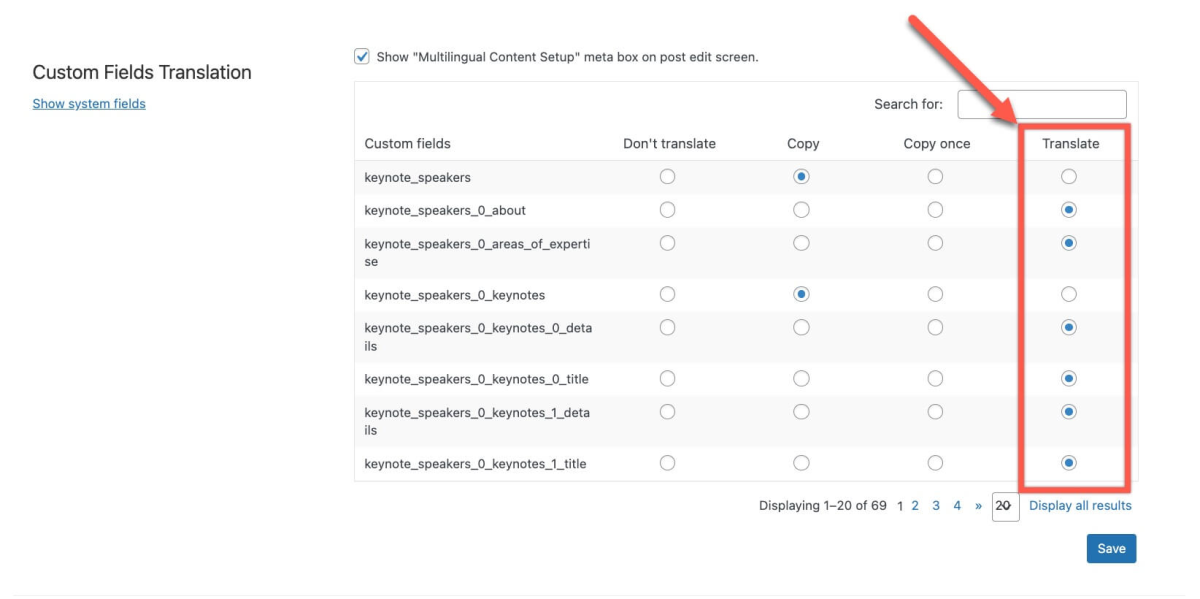
Setting the translation preferences for ACF custom fields
Now, you can head to WPML’s Translation Management Dashboard and send the post or pages with the custom fields for translation. Your translator at AbroadLink will see all the custom fields you set as translatable on the page they receive to translate.
You may have some posts or pages that use these custom fields and were translated before you set your custom fields translation preferences. In this case, you’ll need to resend them to AbroadLink. Otherwise, your custom fields won’t display as translated.
To learn how to translate other ACF field types, we recommend checking out WPML’s documentation about translating sites built with the Advanced Custom Fields (ACF) plugin.
Final Thoughts
Your WordPress site is made up of a lot of different types of content and elements, but that doesn’t mean it has to be difficult to translate.
With WPML, you can translate all of your WordPress site’s content. It works with other themes, plugins, and page builders, so you don’t have to worry about any untranslated content floating around.
What’s best, you don’t need to spend any extra time generating translation files. WPML lets you send content to AbroadLink directly from your WordPress site.
Ready to create your fully multilingual WordPress site? Start translating with WPML and AbroadLink today.
Other articles you may be interested in:

Blog writer and Community Manager interested in multiculturality and linguistic diversity. From her native Venezuela, she has travelled and lived for many years in France, Germany, Cameroon and Spain, passing on her passion for writing and her intercultural experiences.



Add new comment