Geolocation with Google: Get local results

If you are involved in international SEO, you may occasionally want to do a Google search to find out how your keywords rank in a particular spot on the world. Below, you may find some ways to do this.
First of all, you should know that since 2017 it’s not enough to only type in google.fr or google.it to search in a specific country. Google no longer takes into account the local version used, but recognises your location.
So if you are in France and go to google.co.uk you will still get results related to your location.
This may be useful for someone who is abroad and wants to search “locally”, but for a company that is present in several countries and has a translated website in several languages will have to find other ways to check its positioning in each country or region on Google.
In this article I will present several solutions for doing that.
Índice de contenidos
Index of contents
Index du contenu
Inhaltsverzeichnis
Indice dei contenuti
1. Use the Ad Preview and Diagnosis Tool in Google Ads
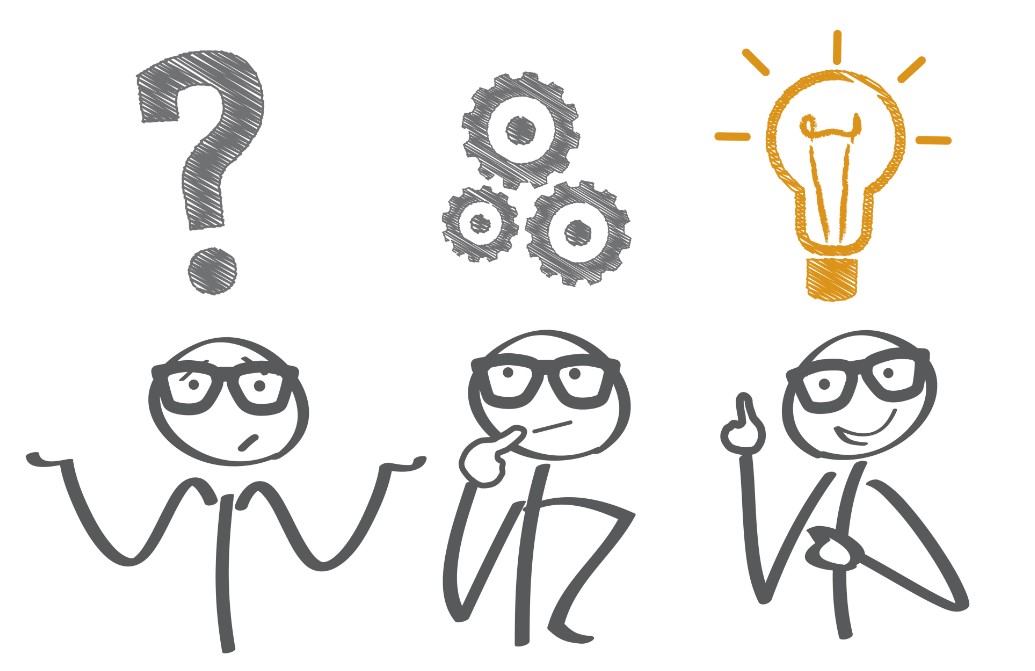
I can assure that you do not need to be a Google Ads customer to use this feature.
Just go to the Google Ads Ad Preview and Diagnosis Tool and enter a search term, location, language and device type, as it will be displayed differently depending on whether you are searching on a computer, tablet or mobile phone.
2. Use the BrightLocal tool

It follows the same principle as Google Ads for finding local search results on Google, but this time the site is in English.
- Go to https://www.brightlocal.com/local-search-results-checker/.
- Enter the search term, language, country and also the search engine (choose between Google Maps and Google Search)
- Validate your search by clicking on “check search results” to display the local results pages.

Please note that with the free version of this tool you can only perform 10 searches per day.
3. Enter another location in Google Chrome
-
Open the Developer Tools with the keyboard shortcut (CTRL+SHIFT+I for Windows or cmd+SHIFT+I for Mac)
-
Go to the Console tab and pull down “Sensors” in the menu. If "Sensors" does not appear, you can go to “More tools” in the right-hand menu and then click on “Sensors”.
-
Enter the Location of your choice, or if necessary the longitude and latitude.
-
Start a search with the Developer Tool bar still open.
- Click under the results on “Use exact position” and update the results.

There are other ways to simulate a location on Google to get local results, these are the ones I find the easiest and fastest strategies. All you have to do is choose the solution that suits you best.
Other articles you may be interested in:

Marketing and sales assistant at AbroadLink Traductions. Sana Tayssir is currently in her second year of a Master's degree in English at the University Jean Moulin Lyon 3. She also holds a Bachelor's degree in English language, literature and civilization.


Add new comment