How to use Sysfilter for Illustrator for translations

Years ago Sysfilter came into my life, and I can ensure you that it is one of the best investments we have made in the company.
Índice de contenidos
Index of contents
Index du contenu
Inhaltsverzeichnis
Indice dei contenuti
It provides DTP operators with a tool that, I would say, is essential in the day-to-day operations of the translation industry and, of course, of multilingual layout (or DTP if you prefer).
Extracting texts for translation
For those of you who aren't familiar with Sysfilter, it is a programme (or rather, a number of programmes) that extracts text for translation from different programmes such asIllustrator, Photoshop, Corel Draw, InDesign, Visio, PowerPoint... provided that these texts are editable. These programmes include the one that I will address in this blog: Sysfilter for Illustrator.
In this manner, you can forget about creating horrible bilingual tables in Word for translators or translation companies, and the resulting cut and paste that can become tiring, and sometimes frustrating. Firstly, because you have to write the text in the aforementioned Word table, and secondly because you have to create text boxes in the right format, type the text and once the translator has finished the translation, you have to copy and paste it into the target format... if you're a DTP operator, I'm sure you know what I'm talking about.
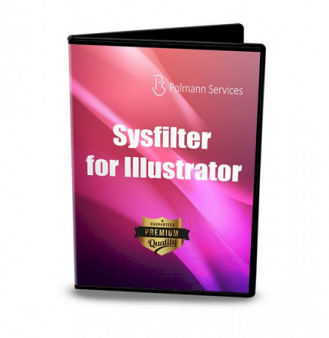
What happens if the text to be translated isn't editable?
I have to say that you may sometimes come across a small problem that does not originate from Sysfilter for Illustrator, but rather, the text to be translated is often outlined, so it is not editable. The same happens if the text is bitmap, but in Illustrator the most common thing that you'll come across is outlined text and no original editable file. If this happens, you'll have to create text boxes in the Illustrator file, because Sysfilter cannot read outlined text. This will take a little longer, depending on the file. In this case, you'll have to notify the client and charge for the extra work. We call this file preparation, and since time is money, try to take this into account as soon as possible. Particularly in this profession where timely delivery is of the utmost importance.
Tip: open all of the Illustrator files before you do anything else and check that the text is not outlined and that no fonts are missing.

Possible formats for processing with translation memories
Formats in which Sysfilter for Illustrator extracts texts for translation.
- DOCX - MS Word
- DOC - MS Word
- RTF - MS Word
- XML - (in UTF8)
Without further delay, I'll explain how to make the best use of Sysfilter for Illustrator.
Initial checks and export
The first thing to do when you receive a file is to check that the text to be translated is editable. The second thing is to check that text isn't split, meaning that there are no individual and independent words or sentences that do not flow within the paragraph. I would also recommend that you remove any line breaks and tabs... I would say to leave it clean so that the text flows, and later when it's returned it can be formatted. This will benefit translators and DTP operators enormously. In the case of translators, because they will be able to process the text through the assisted translation tool that they use such as MemoQ, DéjàVu, SDL Studio, Wordfast, Across for translators... if they use such a tool. In this way, the translation package will not split the text into meaningless segments. The text will be correlative and with all the tags in place. It will also respect the bold format, where appropriate, and other such formatting aspects.
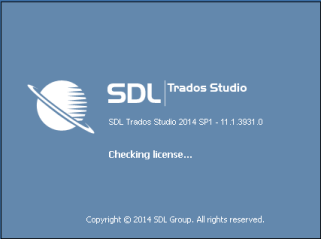
In the case of DTP operators, they will find part of the work almost done. Let's remember that you have avoided copying and pasting. When importing, each text will take its own specific place. You'll have to check that everything is in place and complete the formatting process.
Once text has been arranged, the next step will be to save it as .ai or .eps, depending on what the client has sent.
It is very possible that you have sometimes come across jpg or tiff files. I advise you to open these files with Illustrator and create text boxes...in this case you'll have to enter text manually and save it with the extension .ai so that it can later be exported with Sysfilter. Sometimes it might also help to use an OCR programme so you don't have to type the entire text.
You then put the files to be exported in a folder and place this folder on the desktop. I recommend not working on the local network (but on the computer), as otherwise export/import does not work well.
Open Sysfilter for Illustrator. And check the Type of file, Version and Format in Sysfilter. If you speak English, German or Spanish then you're in luck, because Sysfilter for Illustrator comes in those three languages!

Type of file: Locate the folder that you previously saved to the desktop, in this case we have called it Test, and in Type of file select either .ai or .eps (so that the programme understands that you're going to export an Illustrator text). Then, in the window where the files appear, mark the files that you want to export with the cursor plus Ctrl.

It is important to check the version used to save the files, for example, if you have used the CS6 version of Illustrator, go to Tools>Options... and select version CS6 Illustrator and here you can also select the format that you want to export text to, xml, rtf, Word... Save the settingsand then click on Text export.
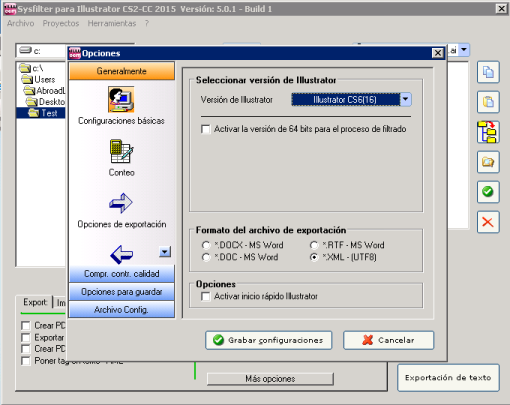
When the export has finished, check that all of the files have been exported correctly. Sysfilter will generate a Text Document called SysFilter4Illustrator-Export, if you open it with Note Pad, you will be able to see the exported words, the version that you have used and check that it has been exported correctly.
Tip: When the export has finished, open any xml or Word files that have been generated and check that the text has been exported. Sometimes text is not exported because certain layers may be blocked in Illustrator, so be careful with this.
The next thing will be to send the generated xml or Word files to the translator.
How to import text after translation
When the translator returns the xml or Word files, which have already been processed with or without a translation tool, replace the previous files in the desktop folder Test that was created for the export and that hasn't been deleted.
Open Sysfilter for Illustrator. It automatically opens the first tab Export: but as it is now necessary to import the translated files go to the Import: tab. Follow the same process as for the export, check the version and in File type xml should now be activated, which was the type of file exported (and the most recommendable for the process with programmes that professional translators usually use), select files and move them to Text Import.

When you open the files in Illustrator after importing them, they should already be in the translated language.
Tip: ask the translator not to change the name of the xml or Word files. If the name is changed, the import will not work. It can be stressful not knowing why the import is not working. If this happens, there is a simple way to fix it, by changing the name of the files to how they were when the export was carried out.
Generating the PDF files for the translators and other interesting options.
Bear in mind that Sysfilter for Illustrator can generate PDF files of exported and imported files. You only have to activate this specific option. If the PDF files still have not been generated, you can use this option to generate them in batches and you can send them to the translators so that they can use them as a guide when doing the translation. They will appreciate it!
Without examining these options any further, you can also export hidden text and only certain layers of text...
Finally, as you can see it's very complete, so I love it. I urge you to try this product. On the official page you can download a trial version which lasts 28 days. And I'm not getting any commission!
Other articles you may be interested in:

Inma Cantón es técnico superior en Producción y Diseño Editor así como licenciada en Historia del Arte por la Universidad de Granada. Combina la actividad de gestión de proyecto de maquetación con la de maquetadora y diseñadora como Directora del Departamento de DTP de AbroadLink.



Comments
Add new comment