As I've mentioned in many of my blogs, Zoom is one of the most advanced video conferencing applications on the market today. Does this mean the application is perfect? No, it simply means that if you're looking for good value for money, Zoom is definitely the option you should choose.
If you're wondering why, I'll explain briefly.
Zoom not only offers the possibility of holding online meetings and webinars but also creating multilingual events.
Let's now talk about the language options Zoom offers, whether it's the possible languages for its interface, translation, simultaneous interpreting, etc.
[TOC]

Let's start with the basics: the languages available for the Zoom interface. What do I mean? The languages we can choose on Zoom and the languages we can apply to the programme once installed. Let's first look at the website.
Changing the language of the website is very, very easy.
All you need to do is go to the bottom of the website and expand the menu that appears just below “Language.”
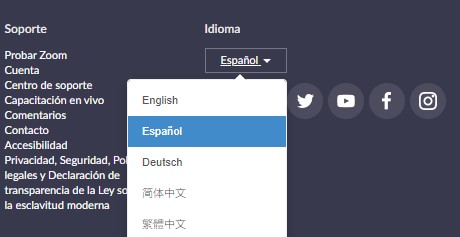
To change the language of the application, you have two options:
1. The first option is to double-click on the Zoom icon that appears on your desktop. As soon as the Zoom icon appears in the bottom bar of your screen, right-click on it. As you can see in the image below, a small menu will appear where you can find the option to change the language.
2. If the first option seems too complicated, you can also change the language directly on the website. You just need to click on your company icon located in the top right corner and you'll access the settings menu.
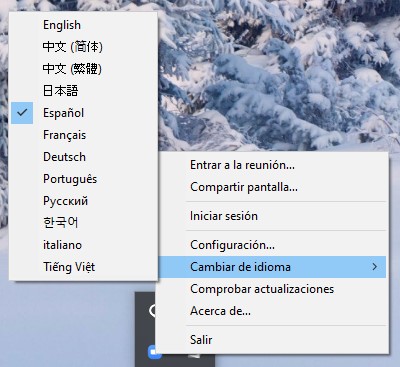
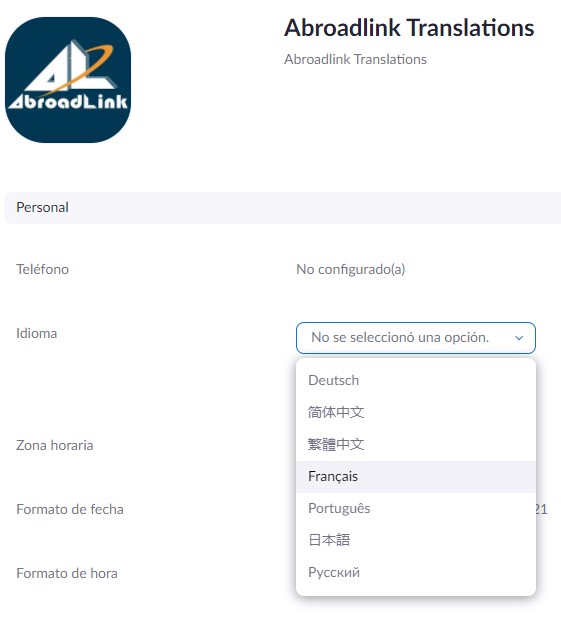

As incredible as it may seem, technology today allows us to do things that were unthinkable just a few years ago. This is also the case with automatic subtitling.
As its name suggests, it is the live transcription of the speaker’s words. Imagine you're speaking and your computer writes everything you say almost at the same time you say it. Incredible, isn't it? Well, on Zoom we can do exactly this.
If you want to try this amazing tool, just follow these steps:
1. Go to the Zoom website, log in with your account and go to the “Account Settings” section. Within this section, go to “In Meeting (Advanced)”.
2. Go to the section that says “Full transcript” and activate the option. This will enable you to “Allow viewing of full transcript in the in-meeting side panel.” All you need to do is click the button and that’s it.
If you wish, you can also allow participants to save the captions or transcripts of your event.
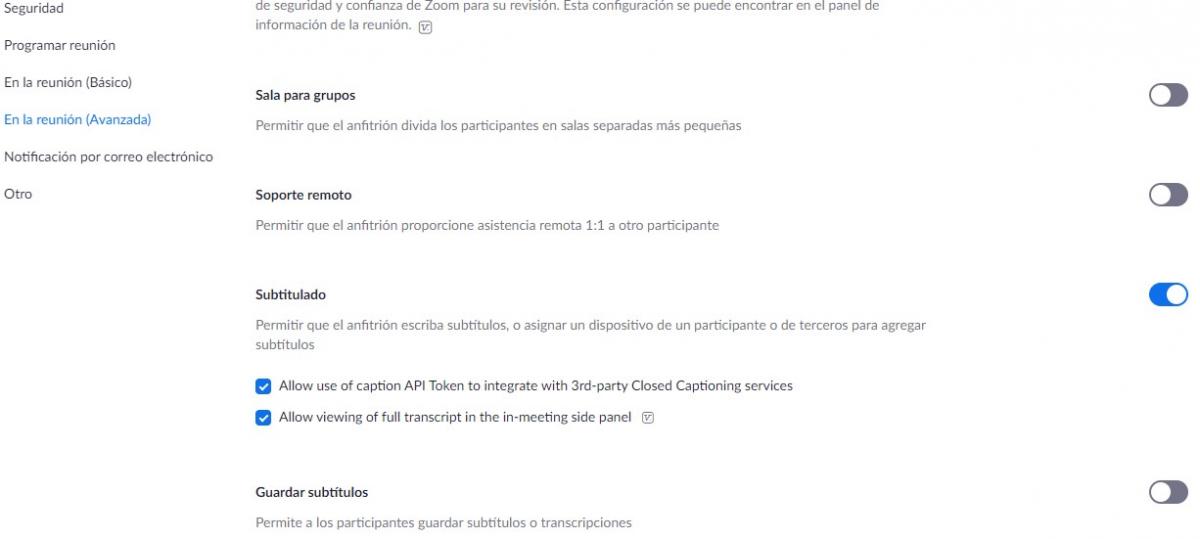
Remember that your settings will be saved for future meetings. If you want to include subtitles only in one meeting or webinar, remember to deactivate the option once the event is over.
Likewise, you should know that you can create subtitles automatically through AI, or you can assign a person to transcribe them as the speaker is talking.
However, the automatic subtitling provided by Zoom only detects English. If we are speaking in another language and not very clearly, the transcription will detect it but will insert English words into the subtitles, which is not ideal at all.

Among the other language settings we can find on Zoom (apart from automatic transcription and the website/programme interface), we can also choose several languages for simultaneous interpreting (simultaneous oral translation) via Zoom.
If you're not sure what I mean by simultaneous interpreting, I'll explain briefly: simultaneous language interpreting is the real-time oral translation of a speaker's words into another language. This type of work is carried out by professional interpreters and is considered one of the most difficult activities the human brain can perform.
That said, you should know that Zoom offers the option to create simultaneous interpreting channels in its meetings so you can turn your monolingual events into multilingual ones and reach a larger audience. However, be aware that Zoom does not offer unlimited channels!
Zoom comes with a pre-set language configuration. In other words, among the languages you can choose in your event settings, there are 9 that appear by default: English, Chinese, Japanese, German, French, Russian, Portuguese, Spanish and Korean. If your event requires simultaneous interpreting into Arabic, you can add the language a bit further down in the same event settings, but you can only do this with 5 more languages. This means that if your event requires interpreters for the 9 predefined languages + 7 more languages, it will not be possible to create interpreting channels for the last two.
In these cases, I always recommend first calling Zoom and asking if they can create a customised event or turning to a translation and interpreting company like AbroadLink.

Zoom and many other programmes dedicated to remote communication are constantly updating to meet market demands and requirements. From my experience with Zoom, I must admit that there is still much to be done regarding simultaneous interpreting,.
Firstly, I think it's appropriate to expand the catalogue of channels that can be interpreted simultaneously in a Zoom meeting.
On the other hand, it would be ideal to enable interpreting channels not only in the main Zoom rooms but also in breakout rooms.
Moreover, it would be excellent to be able to choose the language we want the programme to detect when we enable the subtitling or automatic transcription option. This way, English words will not slip into our speech, and attendees will be more attentive to what we are explaining.
There is still a lot to be done, and with the rapid pace of digitalisation, demands are also becoming increasingly sophisticated. As a result, it’s likely that we will never achieve a perfect update that meets each user’s expectations.